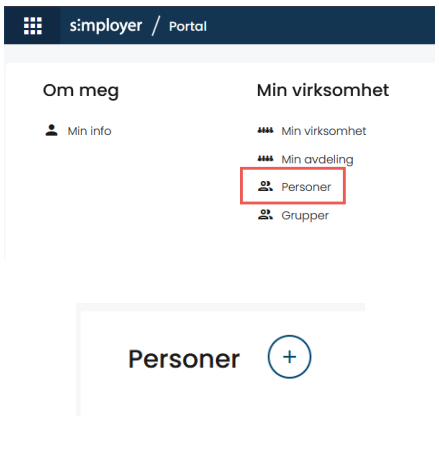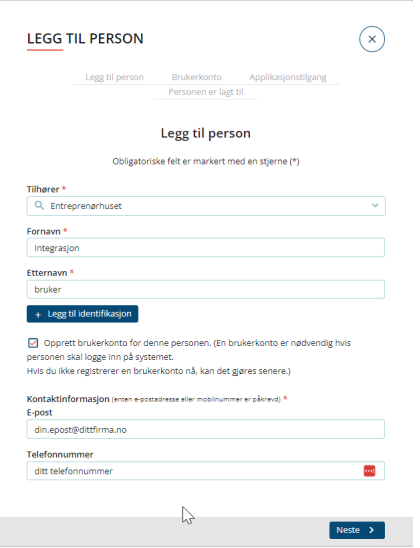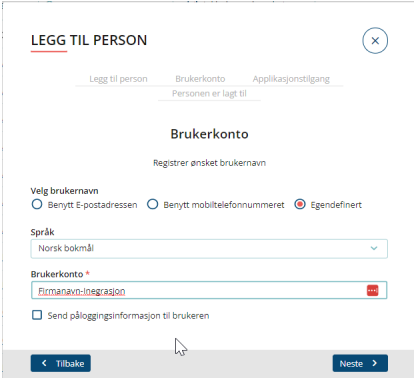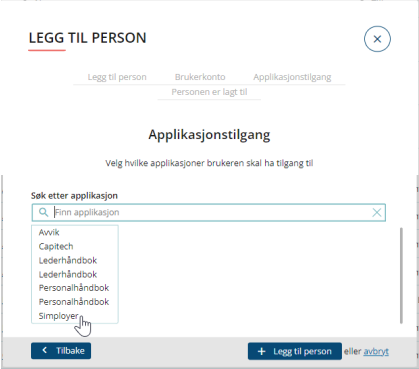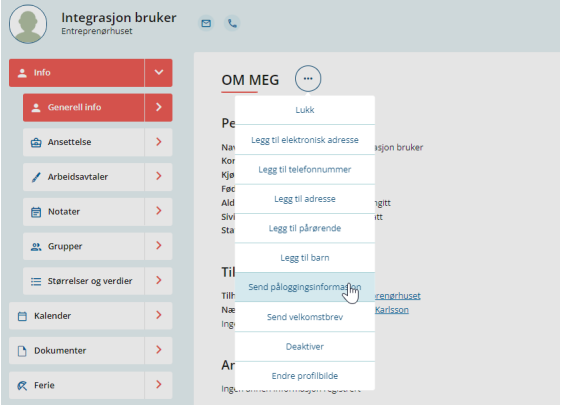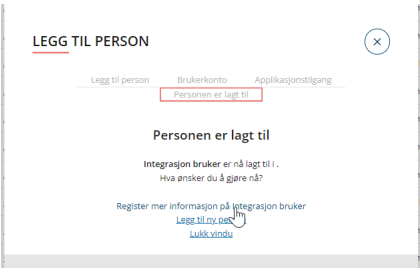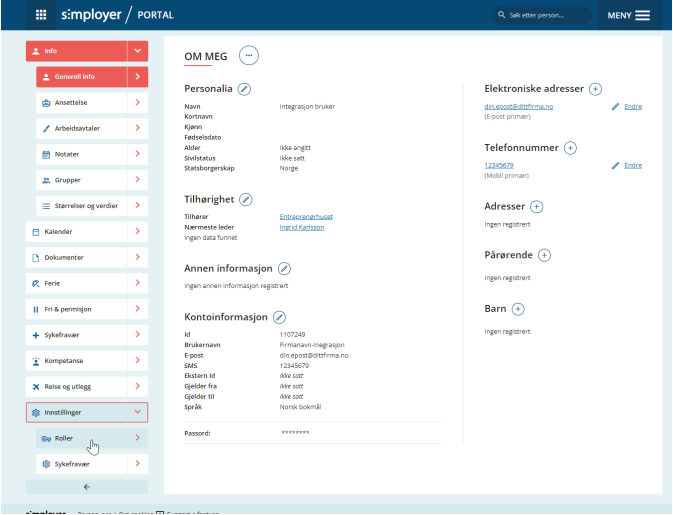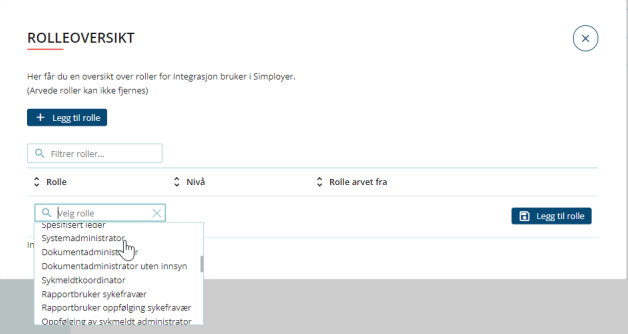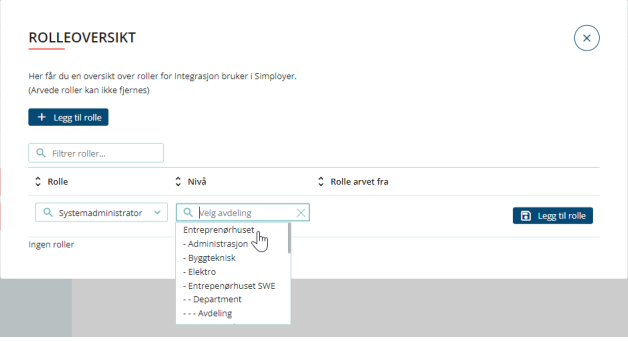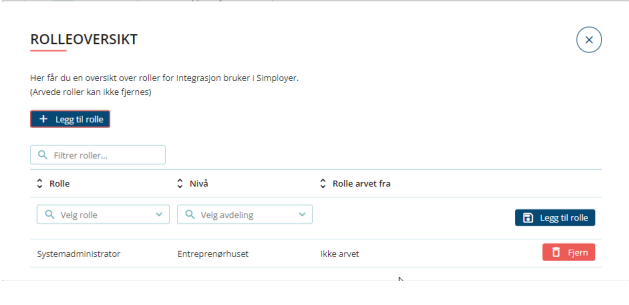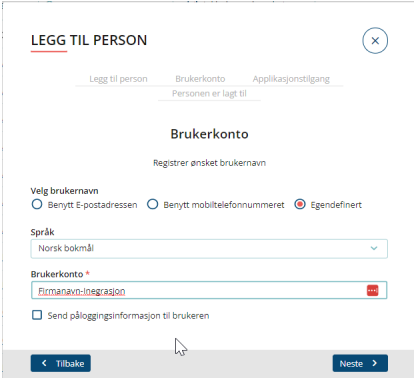App guides simployer Setup of Simployer integration user On this page
Setup of Simployer integration user Simployer Portal
Log in to portal.simployer.com and click "People"
Click the big plus icon to add the person
Create integration user
Select "Add person"
The integration user must belong to the highest organizational level
First name: Integration
Surname: User
Check "Create user account"
Enter your email and phone number
User account
Select "Custom" under username
Enter user account with "Company name" - "Integration" (User account must be unique and if you have several integration users, you can enter "Companyname1", "Company name2", etc.)
You should NOT tick the box to send login information
Application access
Select application in the drop-down menu (you might have to scroll down the window to find the choices)
Find "Simployer" and select it
Click "+ Add person"
Select "Send login information"
Click on "Register more information to integration user"
Add role
Open "Settings" in the menu on the left
Click "Roles"
Add role
Click the "..." under actions on the line that says "Simployer"
Click "Role Overview"
Select role "System Administrator"
Click "Add role"
In the drop-down menu under Role, select the role "System administrator" (The roles are not listed alphabetically)
Add role to level
The role must be linked to the highest organizational level
Click on the drop-down menu under Level
Click on "Add role"
Role added
When the role is added it should look like this
This person will be visible in all reports if not hidden.
It is a task Simployer performs
Send information about user account and name to Simployer at: konsulent-support@simployer.com
Use of the API
When you have sent information to Simployer you will get back an API key.
API key must be used together with the username and password you have created according to the routine described here